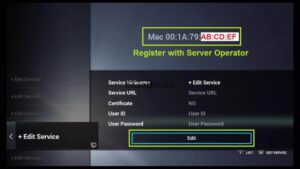SS IPTV TUTORIAL - HOW TO CONFIGURE LINE M3U IN SS IPTV
April 27, 2021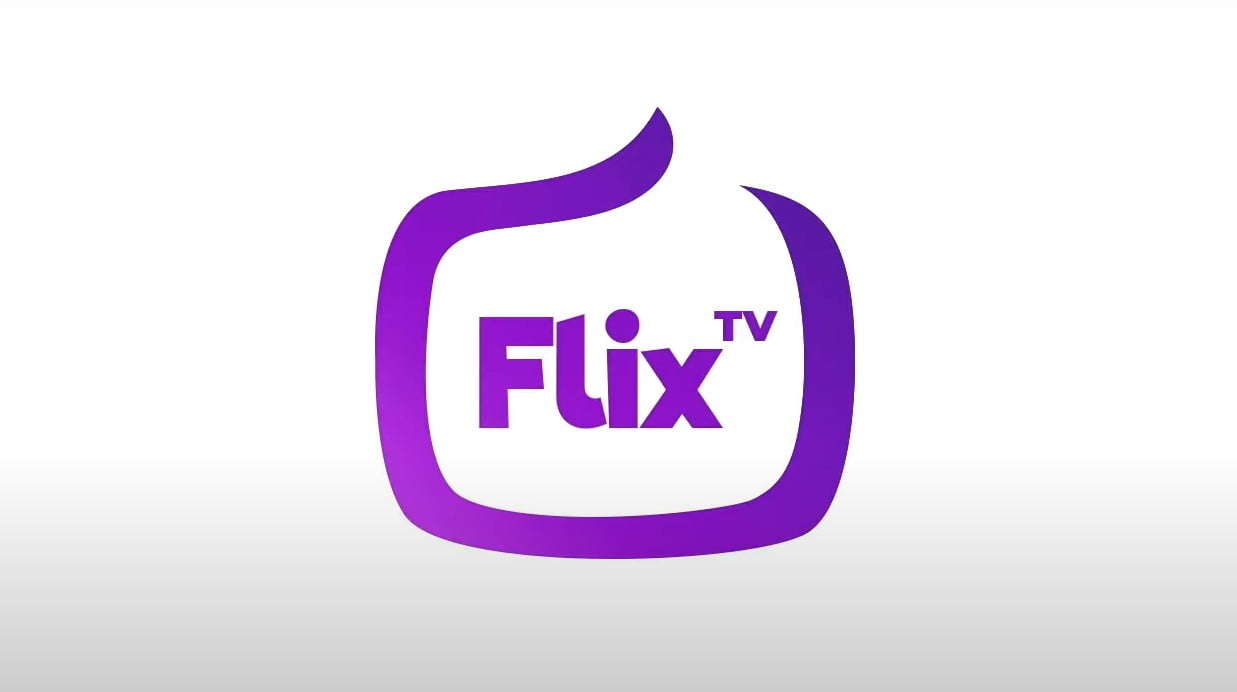
FLIX IPTV : IPTV installation tutorial on FLIX IPTV application
June 29, 2022In this tutorial, you will learn how to install and configure theiptv subscription on Formuler Z boxes using the MyTvOnline or MyTvOnline2 application, which supports Stalker Portal technology.
Boxes from the Formuler brand are considered to be the best IPTV boxes around. These boxes run on Android TV, so you can install all the applications available on the Playstore, including your special IPTV VPN ;). But above all, these set-top boxes are perfectly optimized and specialized for the use of IPTV subscriptions. Like Infomir's MAG boxes, installation is hyper-simple for the user. Everything is done via the MyTVOnline application.
MyTvOnline and MyTVOnline2
This application is designed and developed by the brand Formuler. It allows you to enjoy all pay channels via internet on the brand's TV boxes. Of course, it is possible to install these IPTV subscriptions with the android application of the provider, as on other android tv boxes. But MyTVOnline brings features that are usually absent or not very practical on the usual applications. With MyTVOnline, you will be able to for example:
- take advantage of the timeshift (pause) on all channels
- access the program schedule without leaving your TV channel
- record live or recorded programs
- create a list of favorite channels
- set reminders for programs to watch
All these features are perfectly integrated and are easy to use and fluid in a way that is unmatched by third-party Android applications. In addition, MyTVOnline makes the most of the technical characteristics of the Formuler brand boxes. As a result, the image is beautiful. If you have a quality IPTV stream and a good TV, you will easily see the difference between the application of the "lambda" provider and MyTVOnline!
Version 2 of the application, MyTVOnline2, brings technical improvements. It is available on the Formuler Z8 IPTV box and the next IPTV boxes from Formuler. This tutorial for the installation of the IPTV subscription is therefore valid for all versions of MyTVOnline.
Installation of the subscription on MyTVOnline
Get your MAC address Formulate
This MAC address must be communicated to your all-channel subscription provider. It is thanks to this address that your device will be "authorized" to access the provider's IPTV servers.
To get this MAC address:
- Start the MyTVOnline application
- Go to the Edit Portal option
- You should see your MAC address starting with 00:1A:79:....
After your provider has validated your MAC address, he must give you the URL of his IPTV server.
Set up the IPTV server on the Formuler Z7+ or Z8
You are normally in the MyTvOnline application
- Go to Edit Portal
- Click on the Edit button
- Enter a service name (the name doesn't matter much)
- Enter theURL address given to you by the supplier (Ex: http://nomdufournisseur.com:8080/c)
- Click on OK
- The connection should work. Everything is ready for your entertainment!
- If it doesn't work: either you made a mistake in entering the address, or your provider has not yet authorized your MAC address
It is also possible to use the MyTvOnline application with the m3u playlist. This makes the application compatible with all IPTV providers and your ISP!
Once in MyTVOnline application
- Go to Playlist
- Click on Edit
- Enter a name of Portal (the name of your ISP for example)
- Then enter the internet address where the playlist is located (https://exemplenomsite.com/maplaylist.m3u). If your playlist is not on the internet, but you have a file stored on a usb key or your hard drive, you can simply put the .m3u file on Dropbox (for example) and enter here the address of the Dropbox sharing link.
- M3u VOD list (in general, nothing is seized)
- XML TV EPG URL: may be useful if the program schedule is not managed / compatible with the m3u file. Otherwise, do not enter anything
- Click OK